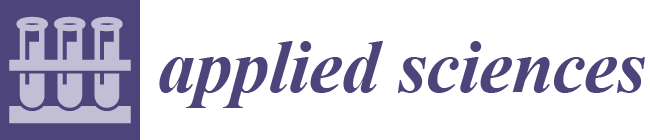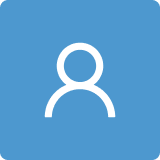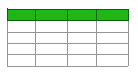1. Introduction
Computer-aided design (CAD) tools are extremely useful for many applications, such as design [
1,
2], engineering [
3,
4], or medicine [
5,
6,
7], among many others. We focus on this paper on the application of CAD tools in the educational context, a field in which they have also proved to be really useful tools [
8,
9,
10]. Traditional educational models were focused on providing students with the required skills to turn them into skilled workers. Presently, lecturers are more concerned with teaching students how to learn by themselves. Technology has not only changed the way of living but also the way of teaching. It can be used in service of learning and may allow advances in both learning and teaching, when applied with learning principles in mind.
Technology links students not only to teachers but also to resources and professional content or systems that can assist them in their learning process, allowing them to have their own learning pace. In this context, here, we present CADDi, a CAD tool for designing electric diagrams. CADDi is a homework support system that not only provides student with resources for practicing their subject but also it is a self-assessment tool that allows them to check their real achievements. Using CADDi, students can design electrical circuits, automatically transform circuits into their ladder diagram representation (focused on showing its functionality), and check its operational behavior in an interactive way. It has been conceived as a web page for supporting learning.
Engineering degrees have common subjects in the first years to give the students the required competences to become an engineer. One of these common subjects is Industrial Design [
11]. Among other skills, it provides students with the knowledge and abilities to create and interpret plans and diagrams in the industrial field. It encompasses technical mechanical drawings, electrical and electronic diagrams, or edification plans, among other topics. Students are required to have basic knowledge of electricity and electronics to make the technical diagrams, but at this point, still in the first years of their studies, most of them find difficulties in properly understanding and addressing this specific topic, although the concepts are simple. Existing commercial tools are either too simple, just for creating diagrams with the purpose of looking good, or too complex for designing professional systems (see the literature review in
Section 3).
This situation exhibits a clear gap, given by the need for tools to assist students in this topic. We propose in this paper a custom tool for that. Furthermore, we applied the knowledge of formal languages to create a tailored programming language. The application of this technique allows the creation of specific languages for designing electric diagrams that also checks the correctness of the proposed system. This not only helps students to learn but also enriches their creativity with a tool that allows them to create whatever diagram they imagine, check its viability, and automatically obtain its corresponding ladder diagram.
The main contribution of this work is CADDi, a novel CAD tool to (i) design electric circuits, to (ii) automatically generate their ladder diagrams, and to (iii) simulate their behavior. The tool is implemented as a web page, with the aim of making it freely accessible to anyone from any device with a browser. Moreover, we also propose WDLang, a novel and easy to learn programming language, specifically designed to describe electric circuits. It is designed and implemented following the theory of formal languages [
12,
13]. WDLang is the cornerstone of CADDi, which makes use of the grammar defining it to automatically generate the ladder diagram of an electric circuit. Tackling the problem of designing electric circuits through the theory of formal languages is an innovative method that allows the building of an abstract formal representation of the circuit, common to all different diagrams, and therefore easily enabling the generation of the ladder diagram from the wired one. Our proposed tool allows students to: (1) practice independently of the lectures, at their pace and their level, (2) create novel diagrams not seen in class, (3) check if they actually understand the taught concepts, and finally (4) promote inductive learning.
The paper is organized as follows: next section introduces the concept of electric diagram as well as the two types targeted in this work: wiring and ladder diagrams.
Section 3 briefly reviews the existing software programs for designing and implementing electrical systems in the literature. The proposed CAD tool, CADDi, and the specific programming language WDLang created for this work are explained in
Section 4 and
Section 5, respectively. In
Section 6, the novel graphical user interface of CADDi is detailed. Finally,
Section 7 concludes the paper.
2. Electric Diagrams
According to UNE-EN ISO 10209:2012 [
14], a diagram (in process industry) is a drawing using graphical symbols that shows the functions of the objects composing a system and their interrelations. A graphical symbol is also defined by the International Organization for Standardization, ISO, as a visually perceptible figure used to transmit information independently of language [
15]. Therefore, electric diagrams depict the interaction and physical connections of components composing electrical circuits by means of symbolic representations. The symbols are defined by ISO 14617 standard [
16].
In this work, we focus on two different types of electric diagrams: wiring and ladder. The former gives information about real relative physical position and locations of the elements composing devices or installations. It is used for building electrical systems and it helps for troubleshooting. The latter, explains the functioning of the circuit as it gives information about the interaction and dependencies between elements. It represents the flow of each branch of electricity from one line to the other.
Engineers are required to master both types of diagrams when designing an electrical system. Thus, one of the main goals of the Industrial Design subject is to teach engineering students the abilities required to convert a wiring diagram into a ladder one. The process is highly mechanical, with some basic rules like: (i) conductors are represented using horizontal or vertical lines; (ii) there are exactly the same number of elements in both diagrams; (iii) conductors cannot be crossed in ladder diagrams, or (iv) in ladder diagrams, elements of the same component can be placed separately (e.g., switches and coil in a relay) however, in wiring ones they must be placed together, etc..
Figure 1a,b shows an example of each type of diagram of a simple circuit.
Figure 1a shows the wiring diagram of an electrical circuit. The operation of the system is hardly understandable until every connection is thoroughly checked, even though it is a very simple system. However, the relative physical location is noticed at first glance.
Figure 1b represents the ladder diagram of the wiring one explained above. This diagram graphically explains the dependencies between components of the circuit and its operation. There is one horizontal line for each set of dependent elements. In this specific diagram, there is no clue about the physical location of components nor their relative distances. However, we can easily check the functionality of the circuit, and the dependencies between components. In the displayed circuit, there are two different ways for turning on the three lamps. On the one hand, changing the position of Commuter Q1, directly activates all the lamps. They turn off changing Q1 to its original state. On the other hand, we can observe that when any of the three push buttons S2, S3, or S4 are pressed, the relay K1 is excited and its two associated switches change their state. One of them turns on the three lamps H1, H2, and H3, and the other switch serves as feedback mechanism that keeps the relay excited, so that the lamps keep on until S1 is pressed. Additionally, there are also three bells Z1, Z2, and Z3 each of them with an associated push button S5, S6, and S7, respectively.
The transformation of the wiring diagram into a ladder one is direct if specific rules are applied. However, most of the engineering students, in their early years at university, are not very familiar with the basics of electricity and find difficulties in understanding the process. Existing commercial software tools are either graphical tools for creating good-looking diagrams but with no functionality, or very complex software for designing real installations, able to integrate different aspects in the same model. Next, we present some of the most relevant software tools available in the literature for creating and designing electrical systems.
3. Literature Review
There is a large list of commercial software available in the market for creating electric diagrams, or for designing electrical systems, at different prices. They can be basically divided in two categories. The first one offers an easy-to-use and fast software tool for creating good-looking diagrams ready to print, with no functionality, and requires the experience and knowledge of the user for ensuring the correctness of the diagram. The second category includes those tools for the professional design of electrical systems with actual simulation and validation for finding inconsistencies in the system. The most advanced ones also provide a collaborative environment in real time with other disciplines such as mechanics or automation. Next, we briefly mention some of the most relevant software tools in both categories.
3.1. Software Tools for Drawing Electrical Diagrams
Dan Wade created
EZ Schematics [
17], an easy-to-use software that allows development and printing of electrical schematics or wiring diagrams that look professional. It is equipped with different symbol libraries based on the standards released by the National Electrical Manufacturers Association (NEMA) or the ones included in the International Electrotechnical Commission (IEC), such as single-pole brakes, pushbuttons, or fuses. It also includes 3 phase symbols, hydraulic valves, or actuators. Additionally, the software allows creating custom symbols.
Edraw Max [
18] is a visualization software that gives professional-looking charts, mind maps, UML diagrams, and electrical engineering diagrams. It provides more than 2000 electrical symbols to create and present electrical diagrams in an easy and fast way with good-looking.
Electra E8 [
19] is an easy and intuitive electrical CAD software for creating circuits, and provides more than 700 standardized symbols that can be transformed into many more. It is based on Microsoft Visio, thus, familiar to anyone using Microsoft Office.
3.2. Software Tools for Designing Electrical Systems
The Constructor [
20] is an electrical software program that not only allows creation and printing of ladder diagrams, diagram schematics, and one-line diagrams in a fast an easy way, but also provides testing and troubleshooting thanks to the functionality of circuit simulation. This capability is crucial for narrowing down problems in early stages, before hard wiring in the field. It can simulate simple, complex, and even three-phase wiring diagrams. It has over 800 symbols including NEMA and IEC control/power symbols along with various graphic, electronic, and one-line symbols.
Automation Studio P6 professional edition offers a powerful solution for electrical systems design [
21] and providing analysis, diagnostic, and validation tools for detecting errors and inconsistencies. It fully supports IEC and NEMA standards and allows the customization of symbols. It also includes a black box representation that stands in for a complex component only by its contour. It is a multi-user environment, allowing the safe sharing of the project and linking of external processes to other corporate applications.
Elecworks [
22] is an electrical CAD software for designing electrical installations and automation projects. It has a large schematic library of standard symbols that can be marked, edited. Its terminals can even be numbered, and it also supports the black box representation. It allows both single and multi-line schematic drawing. One of the main features of Elecworks is the possibility of collaborative working in real time. Elecworks offers a complete integration, so that electricians and mechanics can work together on the same digital model, either in 2D or with the 3D project model.
From the educational point of view, although these existing software tools can be useful for other purposes, they are not adequate for our case. The main reason is that none of the existing tools convert the electrical wiring diagram into the ladder one, and vice versa which is the main concept students must acquire. Therefore, a custom software that not only converts one type of diagram into another but also allows the self-assessment of students is required.
4. CAD Tool for Electrical Diagrams—CADDi
Engineering students acquire different competences during their studies. They learn skills such as graphical representation, creation, and understanding of technical drawing or any type of plan like, mechanical drawing, electronic drawing, topography or electric diagrams. In the early years of their studies at the university, they are not familiarized with electricity yet, and they find difficulties in understanding this topic. Additionally, there is a lack of available resources in this specific issue. Students can hardly find and test their competences at home by themselves.
As it was already mentioned in
Section 3, in the literature we can find either tools for creating professional-looking electric diagrams and/or circuits ready to print and show off but with no functionalities nor certainty of correctness, or very powerful professional tools for advanced systems design, available for users with strong background and knowledge on electricity.
In this work, we are introducing CADDi, a computer-aided design tool that allows students to code using a specific programming language for wiring diagrams, very easy to understand and intuitive (explained next in
Section 5), and it automatically checks its correctness and if so transforms it into the corresponding ladder diagram. Additionally, it is possible to simulate the diagrams and check the behavior of the circuit. For example, if we do a mouse click over push buttons, they change their state, allowing the electricity to run over the circuit, or preventing that (e.g., they close if they were opened or open if they were closed). If the push button was serving a lamp it will light up, or if it was a bell it will change to a ringing state.
To the best of our knowledge, CADDi is the first CAD tool able to create wiring diagrams, ensure correctness, and transform them into ladder ones. It has been specifically designed for teaching purposes. It has several advantages that make it especially helpful for engineering students:
it is a homework support tool because students have difficulties in finding solved exercises where both the wiring and its correspondent ladder diagram appear;
it is a self-assessment tool because students can check if the solution they propose of the ladder diagram that corresponds to a specific wiring diagram is correct or not;
accessibility, as it has been implemented as a web page so that there is no need for software installation, operative system incompatibilities, or hardware requirements, further than what most devices offer;
friendly graphical user interface.
5. A Specific Programming Language for Wiring Diagrams—WDLang
WDLang, standing for Wired Diagrams Language is a simple, intuitive, easy-to-use, highly expressive, unequivocal, and correct programming language. The language is formally defined through the context free grammar described using the Backus-Naur (BNF) notation in
Table 1, where terminals are represented between quotation marks, and 1* means that what follows is repeated one or more times. The idea behind WDLang is defining every single element composing the electrical diagram and its connections. The list of available elements is given in
Table 2, together with their label in WDLang (in ID column), their number of connections, and the symbol representing them, according to the UNE-EN ISO 10209:2012 standard [
14]. A circuit is simply encoded as a sequence of components, each in a different line. With the intention of defining a simple language that can be quickly learned by the user, WDLang does not define any functions, loops, variables, or methods. In WDLang, instructions are used to describe the components of the circuit. Every component and electrical node in the wiring diagram must be identified by the programmer, and instructions must include (i) the label of the component, as shown in
Table 2, (ii) a unique identifier of the element, and (iii) the list of electrical nodes it is connected to. Therefore, an instruction defining some specific component will be represented as follows:
where
,
, and
are unique identifiers (i.e., numbers) for the element and the electrical nodes (or connections), respectively.
We show in
Figure 2a simple electrical circuit, and how it can be encoded in WDLang. The circuit is composed by three components, namely a fuse, a push button opening, and a lamp. These elements are tagged as F1, S1, and H1, respectively, according to UNE-EN ISO 10209:2012 standard [
14]. Because the standard tags different elements of the same category with the same labels, we need to define specific labels for every component in WDLang. These elements are defined in WDLang as F, SO, and H, respectively. The fuse is connected to L1 and C1, the push button is between C1 and C2, and the lamp is linked to C2 and L2. Therefore, the circuit would be represented in WDLang as:
| F1(L1, C1) | // The fuse (F1) |
| SO1(C1, C2) | // The push button opening (S1) |
| H1(C2, L2) | // The lamp (H1) |
As it can be seen in
Table 2, all components have 2 connectors but:
Commuter: it has three terminals.
Relay: it can have between 4 and 18 terminals. The first two terminals are the power input and output of the relay. The rest are the terminals of its switches. A relay can have from 1 to 8 switches.
Relay with automatic connection and relay with automatic disconnection: they have the same connections as the regular relay.
To better explain the composition of the instructions required by WDLang, we have included in
Figure 3 the same wiring diagram of the example presented in
Figure 1a, but where all the electrical nodes of the circuit have been uniquely identified.
We present in Algorithm 1 the code corresponding to the sample diagram displayed in
Figure 1 and
Figure 3. As it can be seen, instructions start by the type of the element, followed by its unique identifier (which is set in this example to the same one as the label in the displayed diagram). Therefore, Algorithm 1 means that Commuter ‘SW1’ (tagged as Q1 in the diagram) is connected to cables ‘C1’, ‘C2’ and ‘C4’, where ‘H1’,‘H2’, and ‘H3’, as well as one of the associated switches of ‘K1’, are connected too. Comments can be added as in C language: either writing ‘//’ at the beginning of the line, or enclosing several consecutive lines between ‘/*’ and ‘*/’.
| Algorithm 1 Sample code for the diagram in Figure 1a. |
| 1: F1(L1, C1) // Fuse F1 |
| 2: SW1(C1, C2, C4) // Commuter Q1 |
| 3: SO1(C2, C3) // Push button opening S1 |
| 4: KM1(C3, C5, C3, C4, C5, L2) /* Relay K1, with two |
| 5: associated contacts */ |
| 6: SC2(C5, L2) // 3 push buttons closing: S2, S3, S4, connected in parallel |
| 7: SC3(C5, L2) |
| 8: SC4(C5, L2) |
| 9: F2(L1, C6) // Fuse F2 |
| 10: SC5(C6, C7) // 3 bells (Z1, Z2, Z3) connected to 3 push buttons (S5, S6, S7) |
| 11: SC6(C6, C8) |
| 12: SC7(C6, C9) |
| 13: Z1(C7, L2) |
| 14: Z2(C8, L2) |
| 15: Z3(C9, L2) |
| 16: H1(C4, L2) // Three lamps, H1, H2, H3, connected in parallel |
| 17: H2(C4, L2) |
| 18: H3(C4, L2) |
6. Graphical Interface of CADDi
Accessibility was a strong requirement in our design. When we first planned the implementation of an electrical software tool, we considered it was essential to be hardware and operative system independent. No installations required. Thus, CADDi was conceived as a web site.
Figure 4 shows a screenshot of the website of CADDi. It was implemented using JointJS library [
23], which offers an extensive API to build advanced HTML 5 applications. This library allows visualization and interaction with diagrams and it is highly event driven, thus reactions to events happening inside the paper are possible. As already mentioned in
Section 4 push buttons, commuters, and switches can be activated and or deactivated with simple mouse clicks, consequently modifying the flow of electricity in the circuit, so its operation is visualized.
Figure 5 and
Figure 6 show an example of how the operation of the circuit is represented. A basic diagram where a push button activates a bell and a lamp when pressed is drawn. The initial state is represented in
Figure 5 and when a mouse click is done over the push button it changes state (for a predefined time) and allows the circulation of the electricity, turning on then, the lamp and the bell, as seen in
Figure 6.
There are two operation modes in CADDi. On the one hand, it is possible to create a ladder diagram directly on the canvas by clicking on the available symbols and check its functionality. On the other hand, it is possible to program a wiring diagram using WDLang and automatically convert it into the corresponding ladder diagram. Next, we explain both approaches.
6.1. Creating Ladder Electrical Diagrams with CADDi Graphical User Interface
A large number of the most common used electrical components in educational diagrams are implemented in CADDi.
Figure 4 shows a screenshot of the graphical interface of CADDi. Initially, the web site of CADDi offers a plain canvas, with two vertical lines representing L1 and L2, each on one side of the paper. The different symbols that can be used are shown on both the right and the left side of the canvas. A mouse click on a symbol of the menu adds it to the canvas. Symbols can be connected to other symbols, moved, turned, or deleted. To make the connection between components, it is necessary to click on one terminal, L1, or L2, and drag with the mouse to the desired terminal of another component, L1, or L2. Once a connection is established, components can be moved, and their connections remain stable. Dependencies can be also established in CADDi. A relay is composed of a coil and several contacts. When the coil is excited the associated contacts change their states. In order to make this association in CADDi, it is necessary to drag the associated contacts over the coil and release the mouse click. At this moment, the functional dependency is established. It is possible to remove and to turn components from the canvas just by clicking on it with the right button of the mouse. The complete canvas will be cleaned after clicking on it with the right button of the mouse.
6.2. Using WDLang for the Design of Wiring Electrical Diagrams
As mentioned before, CADDi has a user interface that directly transforms a wiring diagram into a ladder one. The diagram must be coded using WDLang, as explained in
Section 5. The web page offers an insert code button for uploading the file. Then, this code is processed, and the corresponding ladder diagram appears. The diagram can be easily modified, either by adding new elements, deleting some, moving them, or re-routing the wires connecting them. When a component is moved, its connections are kept. This functionality is added for essaying the understanding of the circuit, in case the elements in the automatically generated diagram are not well located.
Figure 7 shows a screenshot of how the code is included.
7. Conclusions and Future Work
In this work, we are presenting CADDi and WDLang. The former is a CAD tool for assisting engineering students in understanding basic electrical concepts, creating electric diagrams and transforming wiring into ladder ones. The latter, WDLang, is a new programming language that assists CADDi. The resulting tailored software allows the user to design, create, and simulate electrical diagrams either using the user graphical interface or WDLang. It also provides the possibility of transforming wiring electric diagrams into ladder ones easily. The simplicity of the proposed programming language, WDLang, ensures a fast learning curve and usability.
In future work, we plan to further improve CADDi by defining more electric components, as well as with a tool to allow the design of custom ones. Additionally, it will be very interesting to investigate if CADDi can support triphase diagrams.